Stock Reconciliation
Stock Reconciliation is the process of counting and evaluation products or goods. The objective is to update the number of specific items in a warehouse as of a specific time, to ensure the actual physical stock count is tallied with the system's inventory.
Create New Stock Reconciliation
Document Path: Stock > Tools > Stock Reconciliation
1. Go to Stock Reconciliation List View and click Add Stock Reconciliation
Stock Reconciliation can be adjusted using 2 methods:
- By Item
- By Warehouse
2. In the Stock Reconciliation, choose the following
- Series: Defaulted
- Purpose: Stock Reconciliation
- Posting Date: Set to current date
- Posting Time: Set to current time
- Edit Posting Date and Time: To edit the Posting Date and Time, tick this checkbox
Stock Reconciliation By Item
- In the Stock Reconciliation Items table, choose the following
Note: Fields with a red asterisk indicates that it is Mandatory
- Item Code
- Warehouse: Storage Location of the Items being adjusted
- When Item Code and Warehouse are selected, the system will fetch the current Quantity as per the Posting Date and Posting Time
- Quantity: Enter the updated quantity. For example, if your physical stock is 10 Nos, set Quantity as 10
- Valuation Rate: Cost of Items. If you would not like to keep track of the Valuation Cost, you can just set as '1'.
- Scan Barcode: You may select the Items to be brought in, by Scanning The Item Code QR Code
Note: Item's Item Code must be maintained in the Item's Barcode field
- To delete rows, check the checkbox on the left and a Delete button will appear. Click on the button to delete the row
Stock Reconciliation by Warehouse
- In the Stock Reconciliation, you may also process by Warehouse, i.e select all Items that are currently in the Warehouse. To do so, click on Fetch Items from Warehouse
- Once clicked, a pop-up as below will appear, allowing you to choose:
- Warehouse: This allows you to select which Warehouse to process the Stock Reconciliation
- Item Code: If you'd like to process Stock Reconciliation for a specific Item, you may select it in this field. This is optional
- Ignore Empty Stock: If this checkbox is ticket, it will exclude all Items that have zero stock in the Warehouse selected
- Once selected, click on Update
- Items will be updated accordingly in the Items table, you may adjust the table accordingly and delete rows that are not necessary
3. Save Stock Reconciliation by clicking on Save
4. If Stock Reconciliation is successfully saved, the Stock Reconciliation status will be changed to Draft and Stock Reconciliation Document ID is created
5. There is a 1-level Approval Workflow in the Stock Reconciliation, which will require an approval from the manager. Once the user saves the Stock Reconciliation for the first time, they will have to Submit for Approval
- Once user clicks on Submit for Approval, document status will change to Pending Approval
6. Managers will then have to Approve or Reject the document. To do so, they may search Stock Reconciliations that are in the Pending Approval Workflow State. To filter, they may click on the Status column (as per image), or filter manually using the filter function
7. Once a Stock Reconciliation with Pending Approval status is selected, user must either Approve or Reject
- If manager clicks on Reject, Stock Reconciliation status will change to Rejected and Stock will not be updated. No Stock Ledger will be posted. User will then have the option to adjust and resubmit or leave it as Rejected
- If manager clicks on Approve, Stock Reconciliation status will change to Approved and Stock will be updated, i.e. document is submitted. Stock Ledger will also be posted.
8. For Approved Stock Reconciliations, users can View > Stock Ledger to view the updated stock.
9. To cancel an Approved Stock Reconciliation, you may do so by clicking on Cancel. The process of cancelling and amending the Stock Reconciliation is similar to cancelling and amending a Stock Entry, where a revision number will be generated as per the number of revisions made from the original Stock Reconciliation. The original and amended Stock Reconciliation will also be linked to each other for reference.

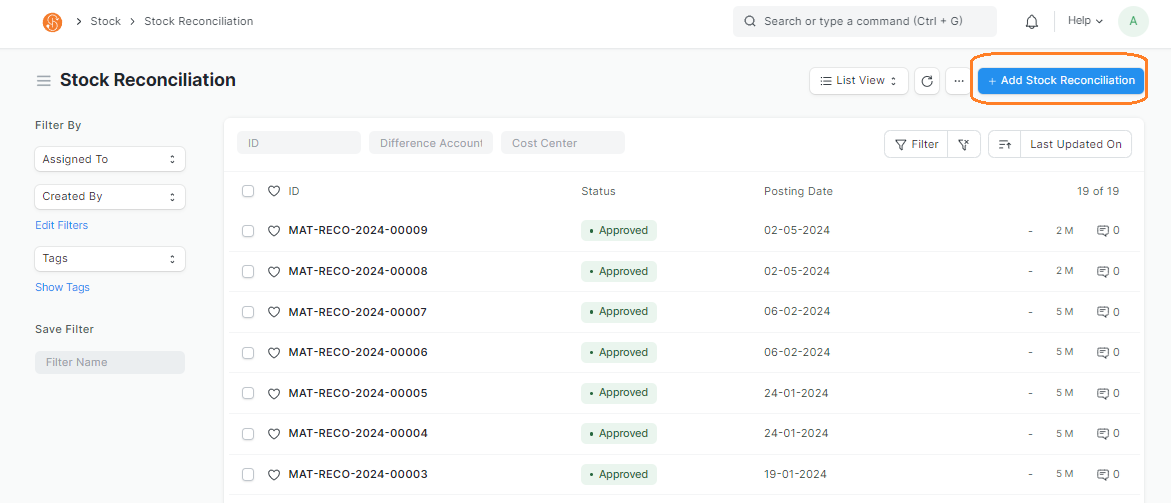
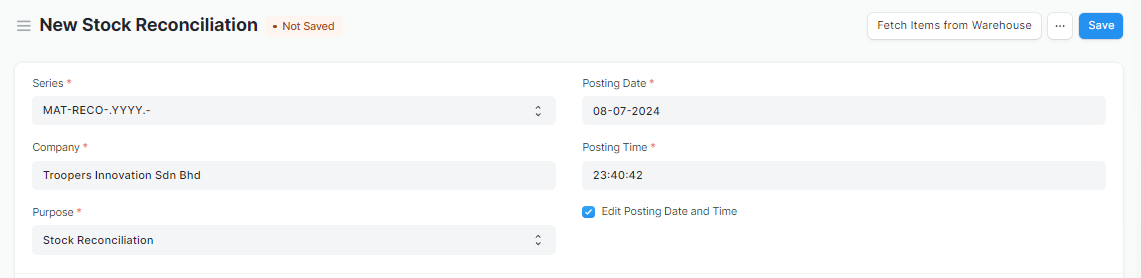
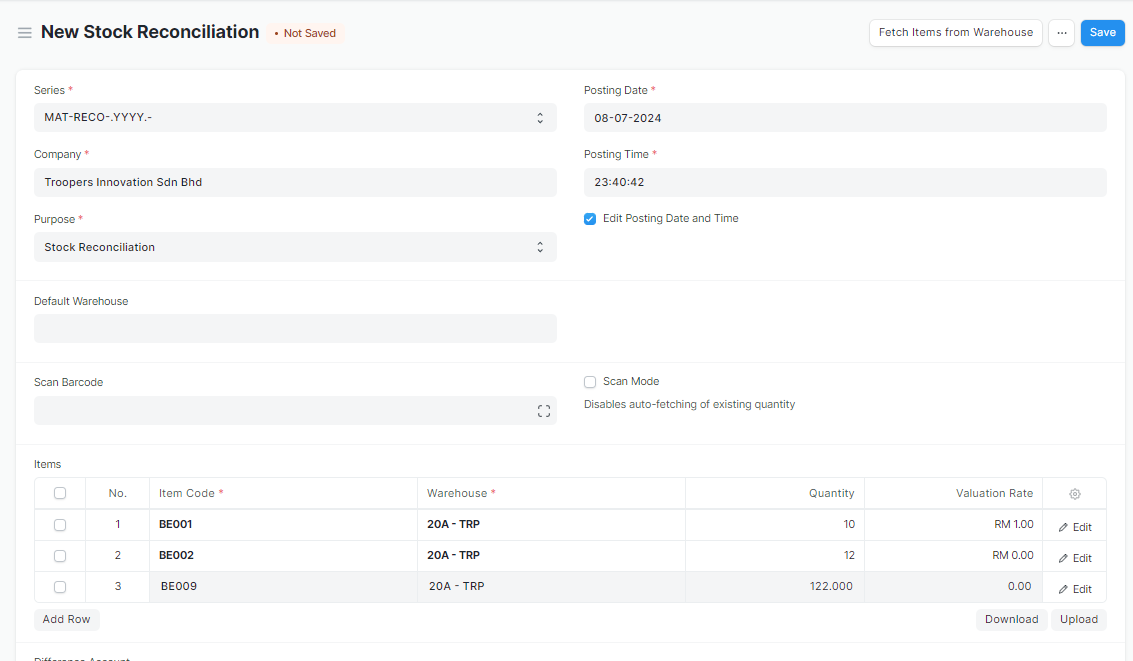

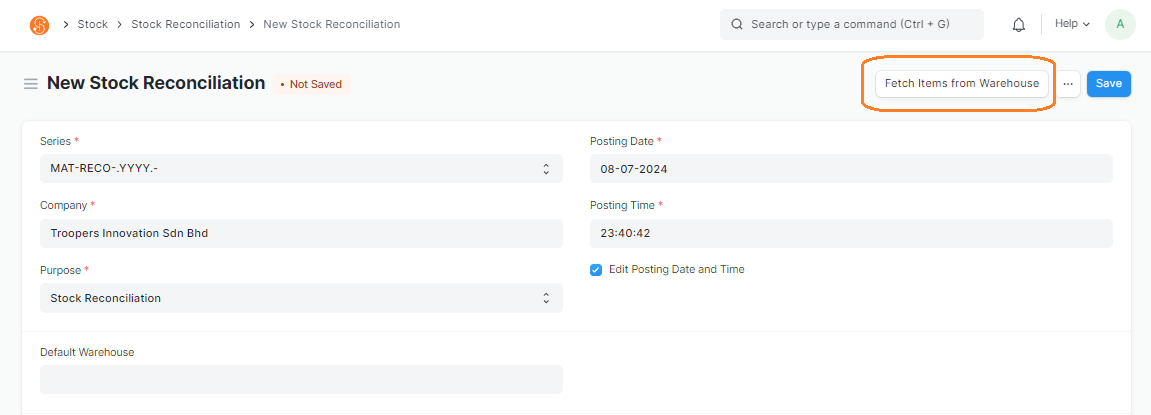
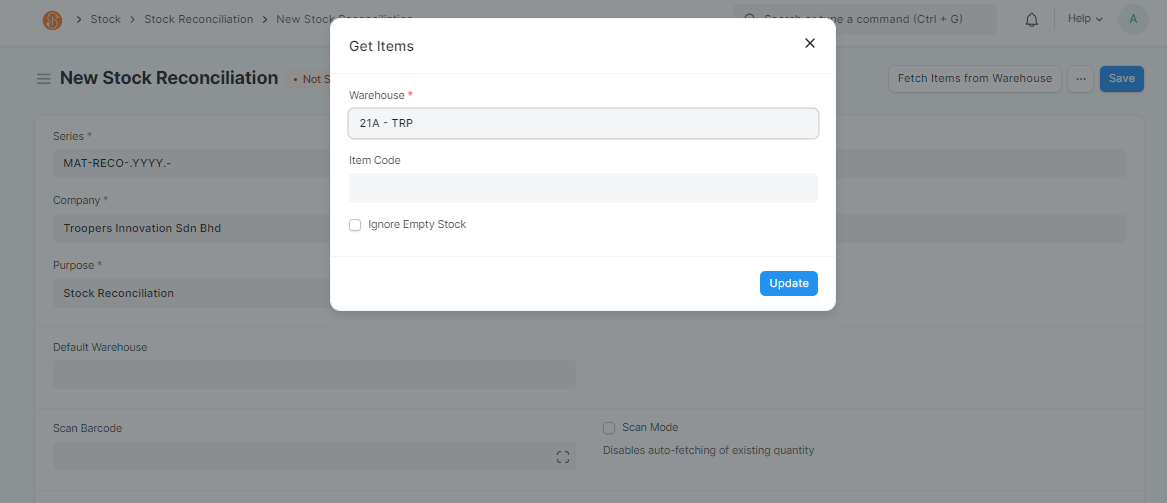
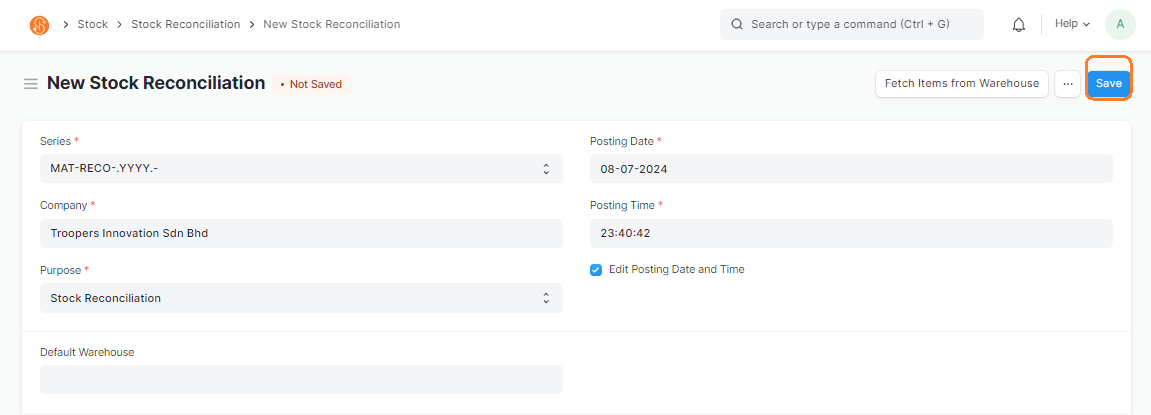
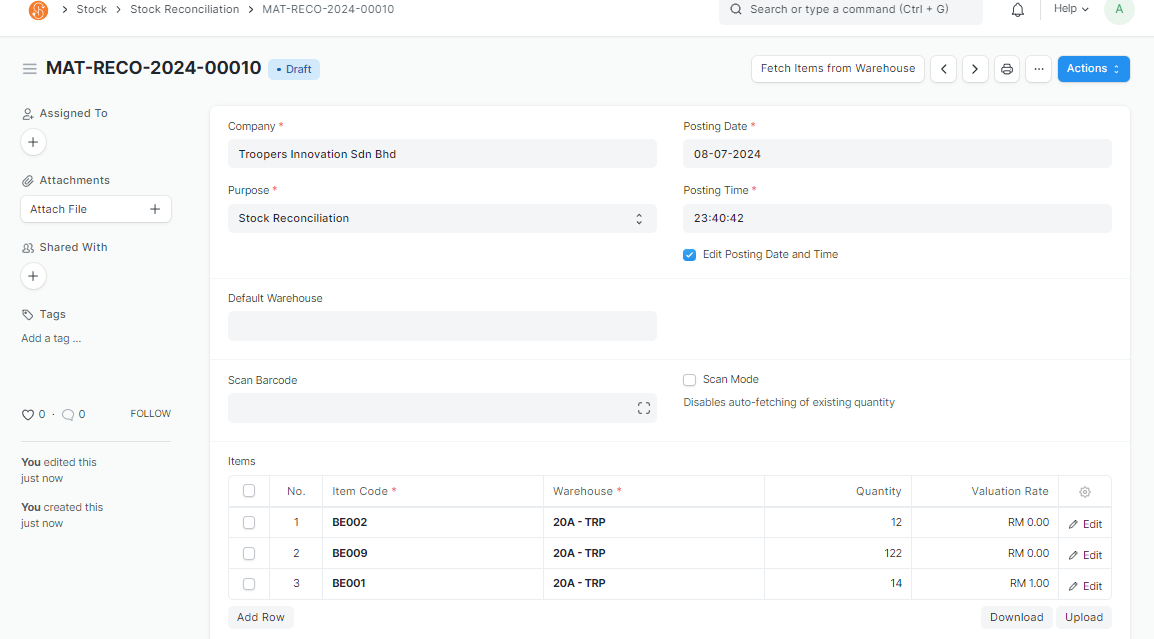
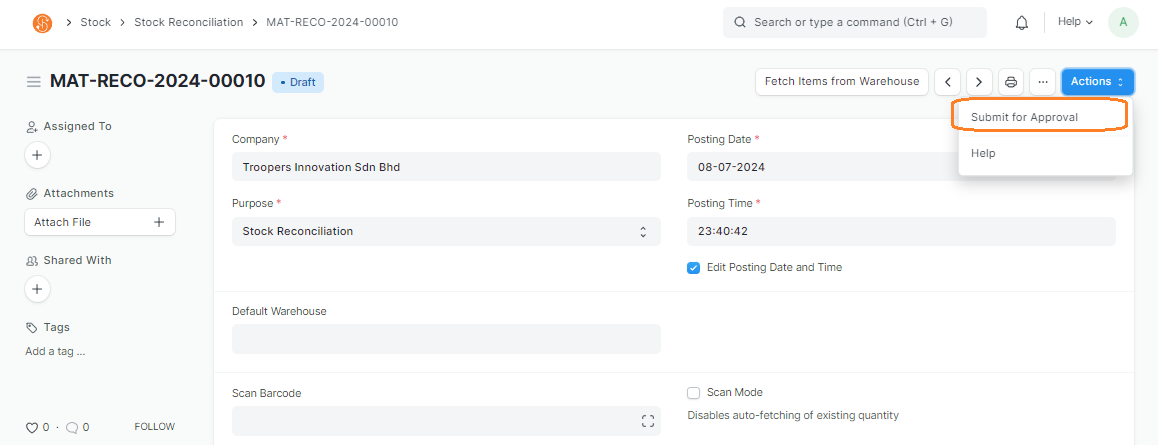
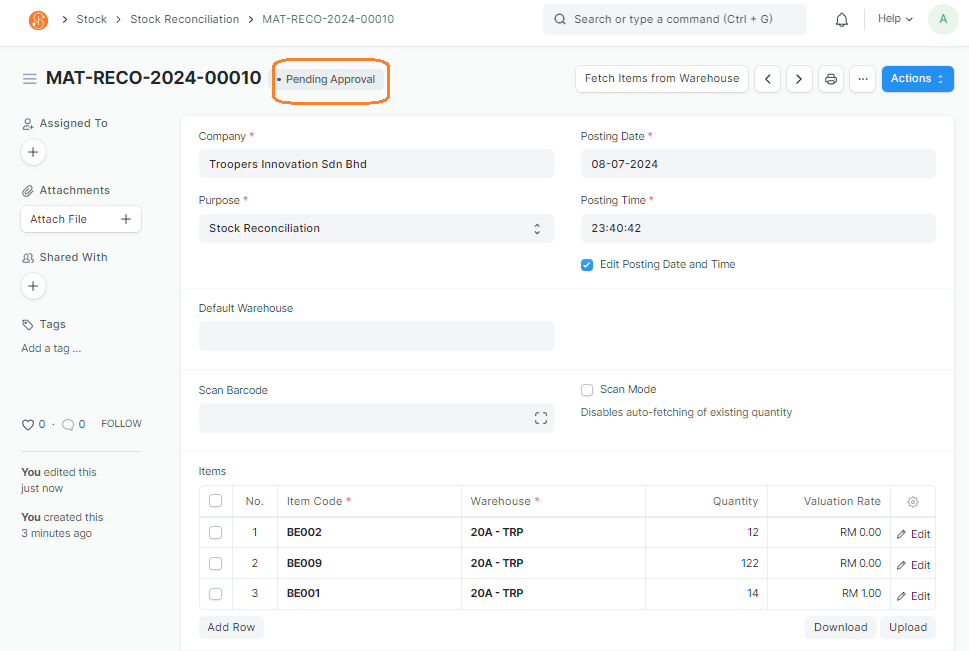

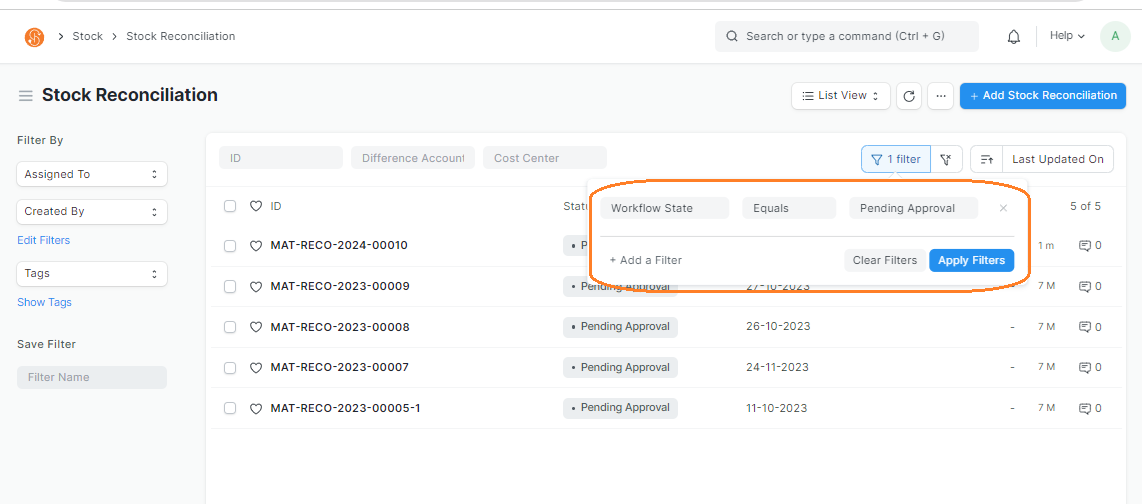


No Comments