Warehouse Maintenance
A warehouse in SMURPS is regarded as a storage location
Create New Warehouse
Document Path: Stock > Settings > Warehouse
1. In the Warehouse screen, click on the List View > Tree. This is to change the Warehouse view to a Tree view.
Note: It is easier to create Warehouses via Tree View as it gives the user a better visualisation of the Warehouse Structure
2. To create a new Warehouse, click on Add Child
3. Enter the new Warehouse Name
- If you tick on 'Is Group', you can create sub-Warehouses under this group Warehouse.
- Do note that Group Warehouses cannot be selected when posting transactions, i.e. Stock Entry, Delivery Note
- Company is defaulted as your company
- Once confirmed, click Create New
4. Once a Warehouse is created, Warehouses are saved with their respective Company’s abbreviations (i.e. Sub Store - TRP). This facilitates identifying which Warehouse belongs to which company at a glance.
5. A folder represents a Parent Warehouse, and Child Warehouse
Edit Warehouse
1. To edit an Existing Warehouse, click on Edit. You may disable the Warehouse by clicking on Disable. However, do note that Warehouses with existing transactions cannot be deleted, but can be disabled


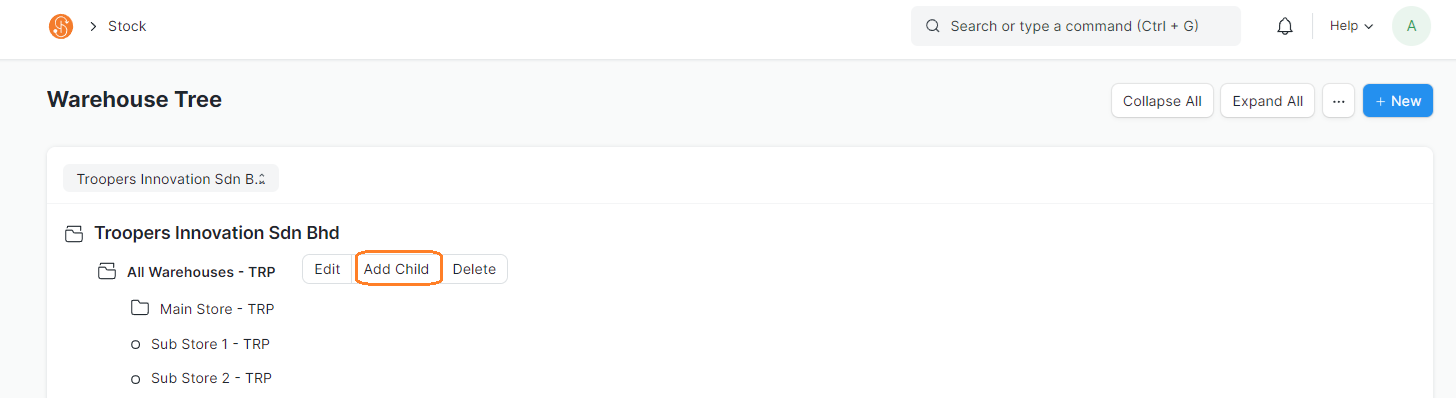

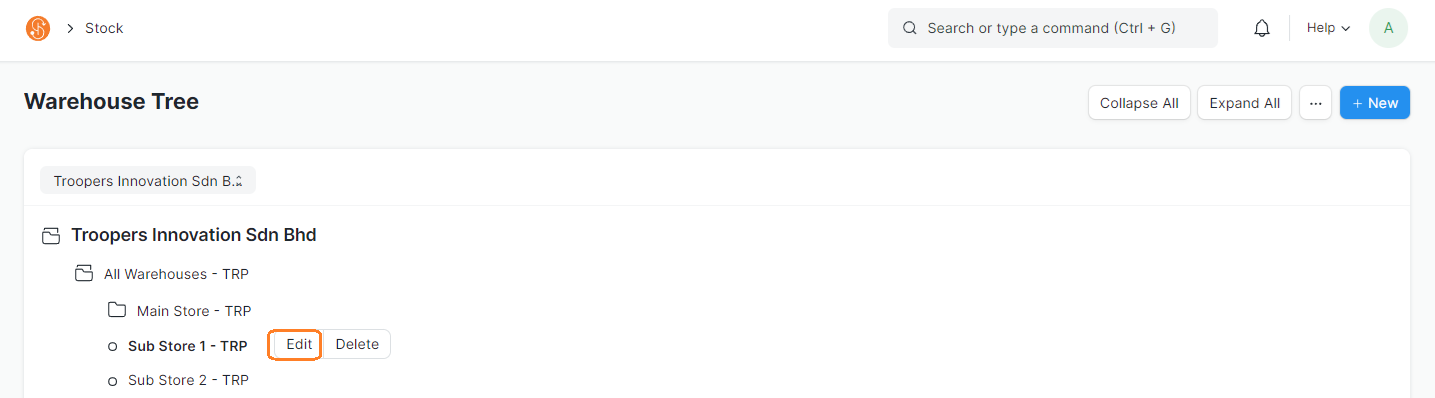
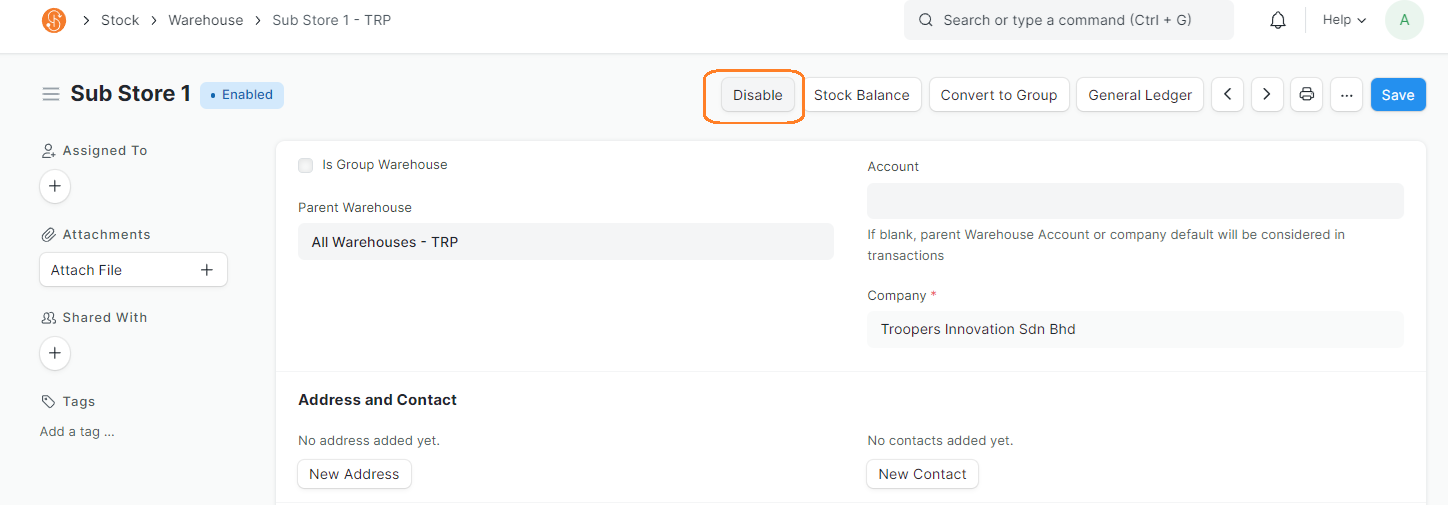
No Comments